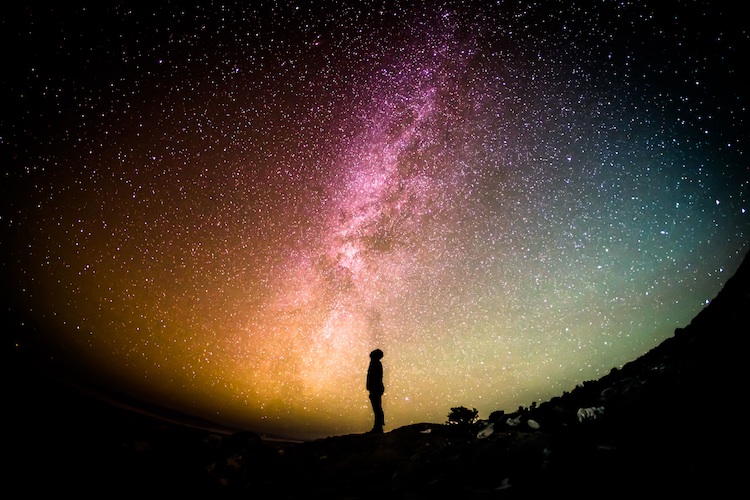Sage 100 Payroll – So Easy to Set Up, It’s Magical
Though the payroll setup wizard for Sage 100 Payroll 2.0 may seem like magic, it doesn’t take any complicated spells to learn how to use it. Yes, the wizard is amazingly easy to work with, takes care of all the details for you, and is the company setup solution you’ve been waiting for – but Arthur C. Clarke explained this kind of innovation quite well when he said, “Any sufficiently advanced technology is indistinguishable from magic.”
Cleary Arthur C. Clarke foresaw the advance of Sage 100 Payroll 2.0, and now it’s time for you to get advance knowledge too — so in today’s post, we’ll walk you through the steps you need to take to work your own magic for the payroll setup wizard.
What Is the Payroll Setup Wizard?
When you need to set up a new company in Sage 100 Payroll that isn’t a clone of a previous company, it can take time to get all the details right. The Payroll Setup Wizard makes the company setup process fast and easy with several pages of questions that help you stay on top of the details so your company runs smoothly from the beginning.
Here’s a quick breakdown of the pages you’ll see in the wizard:
1. Employee Configuration page
This page defines the options specific to your company’s employees.
- Choose if you want departments within your company
- Allow or disallow duplicate social security numbers in Employee Maintenance
2. Tax Setting page
This page defines options and the default values for your state and local taxes.
- Calculate multiple states or jurisdictions on the same check
- Report withholdings for local jurisdictions
- Set up default state / location tax codes
3. Time Off page
This page defines your default time off / benefit information.
- “Time Off” is now the term used for what was previously “Benefits”
- Define your own names for time off (vacation, sick time, personal, etc.), which will be carried through your Sage 100 Payroll 2.0 system
- Determine reset times for hourly accruals by work anniversary or calendar year
- Enable or disable carryover accruals
4. Data Entry page
This page defines options for recalculating deductions in Payroll Data Entry.
- Choose to automatically recalculate saved changes in the Lines panel
- Enable a prompt for recalculation when Lines changes are saved
- Recalculate all or only updated changes
5. Direct Deposit page
This page helps you enable or disable your direct deposit options.
- Choose your own interface service option for your direct deposit payment through Payroll and your bank, including:
- Having Sage take care of your direct deposit for you
- Manually sending electronic check information to your bank
- Using the third-party interface option you already know
Note: If you choose to have Sage take care of your direct deposit, you’ll need to complete an application with Sage 100 Direct Deposit after you complete your company setup. Once you’re in your new company, go to the Direct Deposit tab in Payroll Options, and you’ll see the application option there.
6. History Retention page
This page defines the number of years to retain your payroll history.
- Previously separate “Check history” and “Perpetual history” are now combined
- Minimum number retained years is four (with four eFiling years)
7. Configure Additional Options page
This page defines your current payroll year and quarter.
- Start processing payroll immediately with the right info in your system
- Choose to post expenses or accruals based on calculated percentages
- Enable or disable expense summaries in your General Ledger
8. Completing Payroll Wizard page
This is the final page for review.
- Make sure everything looks right before confirming your setup
- Print or review information on screen
- Select “Access Payroll Options to change the default settings after clicking Finish” if you’d like to make immediate changes to Payroll after setup